Let’s connect your Shopify store!
1. Login to your Shopify store
2. Login to your Papello Dashboard in another tab.
3. From your Papello Dashboard, click “Sales Channels” from the left menu.
4. Click “Connect to Shopify” from the top box
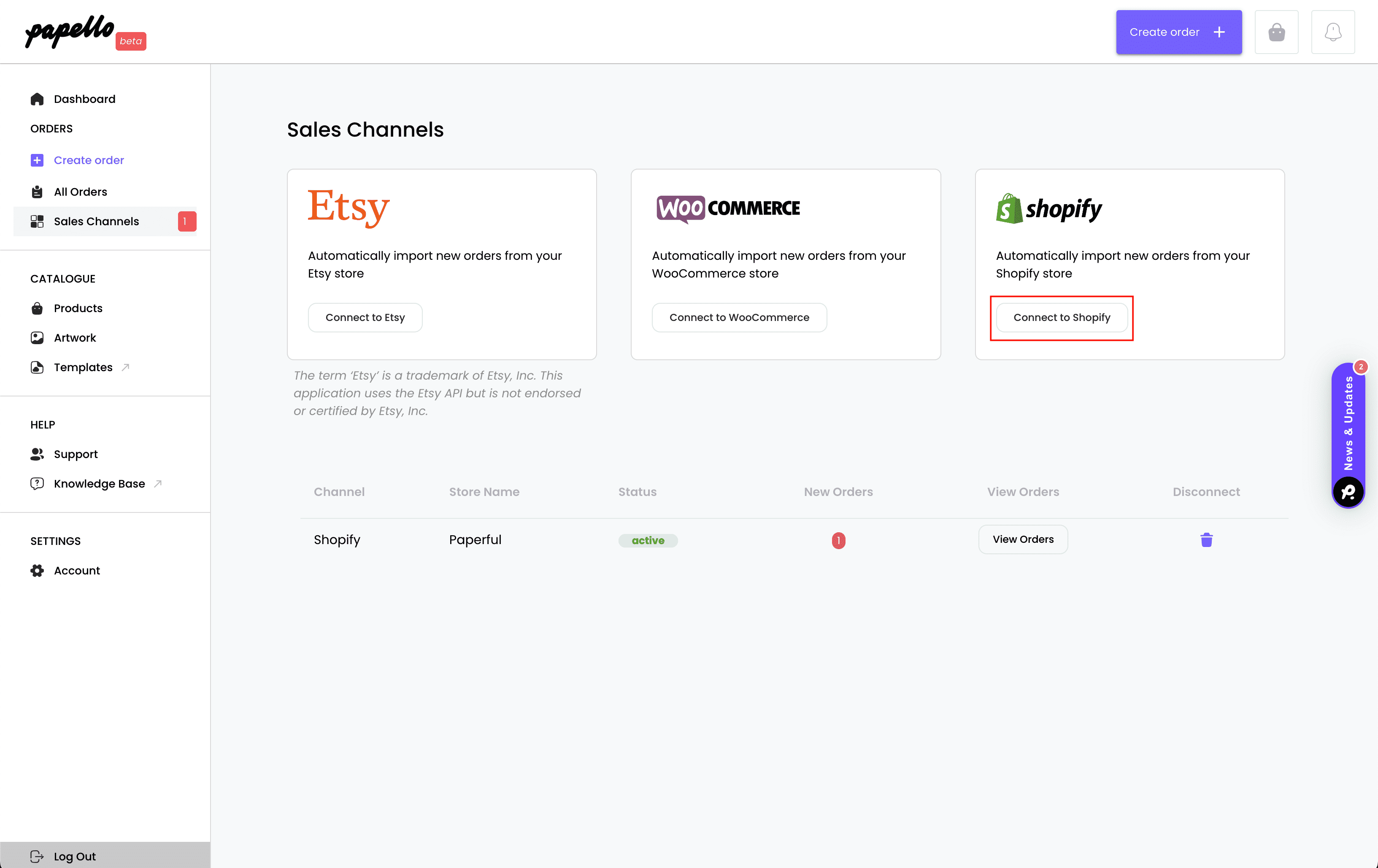
5. Enter a store name – This can be any recognisable name
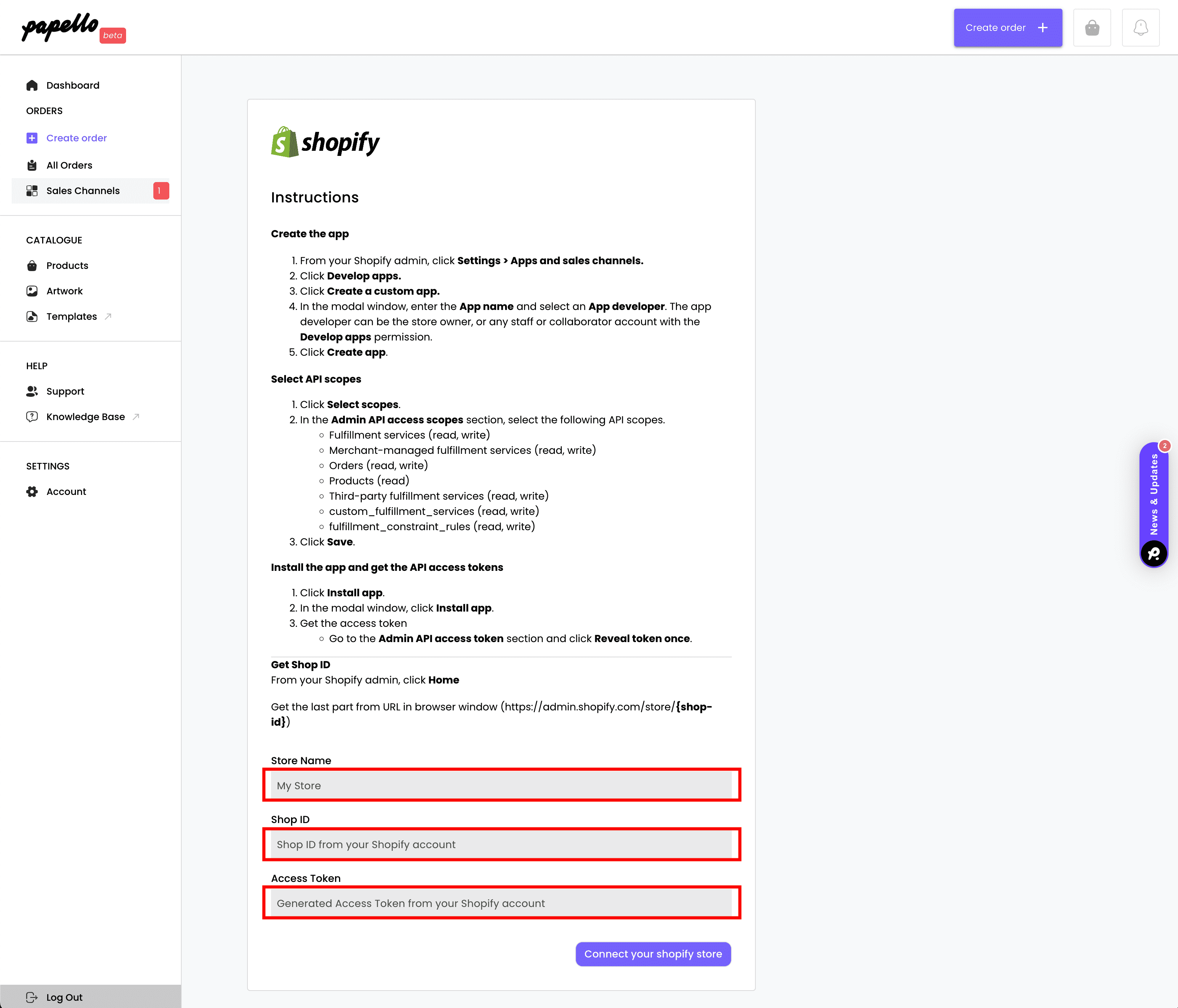
6. From your Shopify admin panel, find your store ID
Your shop ID is the numbers and letters displayed BEFORE .myshopify.com – You don’t need to app the full URL

7. Add these details to the Shop ID field on Papello
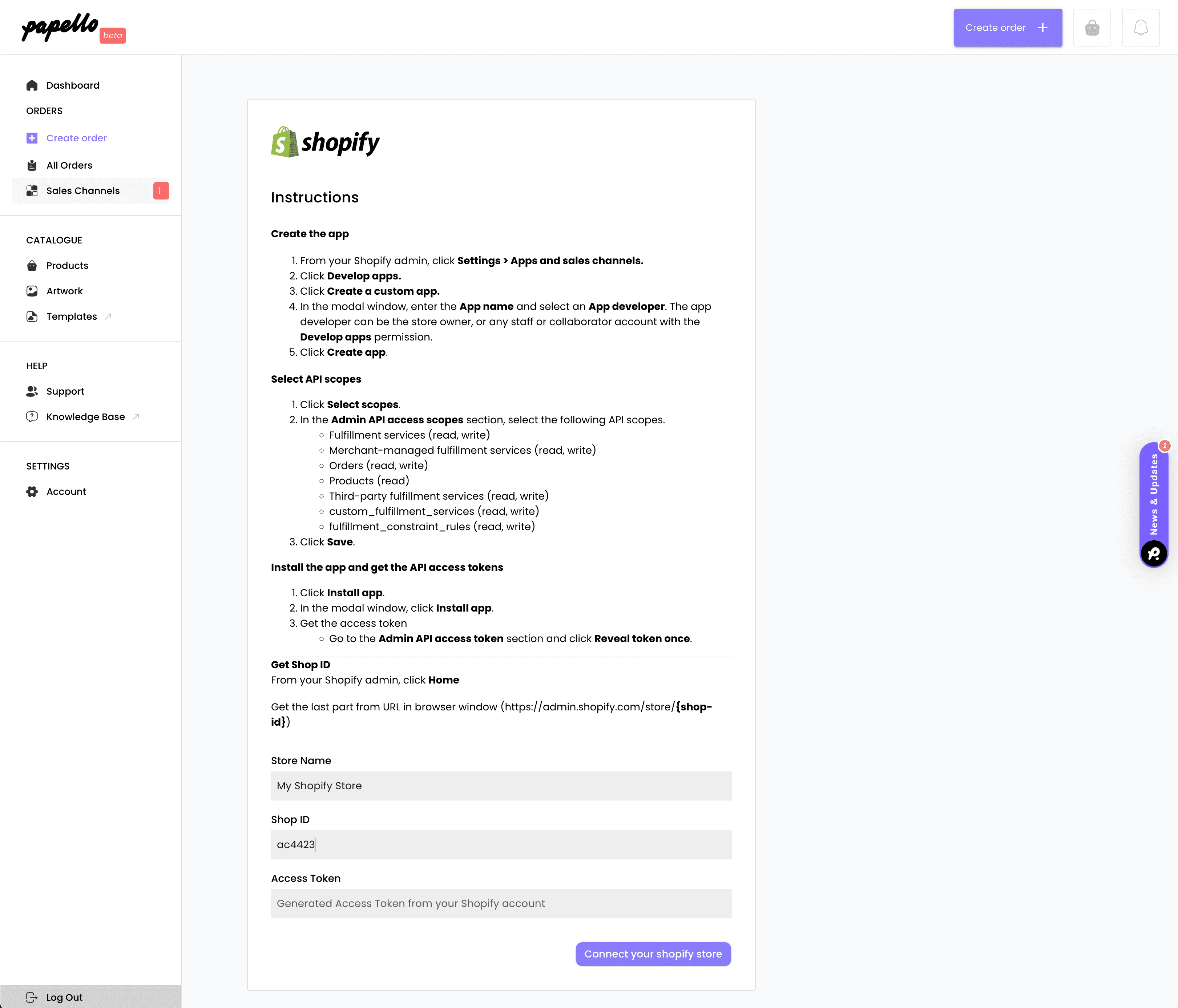
8. Now, from your Shopify Admin go to “Apps and sales channels” and click “Develop apps”

9. Click Create an App

10. In the pop-up box, give your app a name – For example, “Papello”. Then click “Create App”.

11. Next, click “Configure Admin API scopes”

12. Scroll down the API scope and select the “Orders” scopes to allow Papello access the following properties:
In the Admin API access scopes section, select the following API scopes.
Fulfillment services (read, write)
- Merchant-managed fulfillment services (read, write)
- Orders (read, write)
- Products (read)
- Third-party fulfillment services (read, write)
- Custom_fulfillment_services (read, write)
- Fulfillment_constraint_rules (read, write)
Click Save.

13. Next, click “API Credentials” from and click the “Install App” button.
Click “Install” on the pop-up box.

14. You will now be able to reveal your Admin API access token.
Note: You will only be able to reveal this once, ensure you copy it to the clipboard so you can paste it to your Papello Dashboard.
Click “Reveal token once” and copy it to your clipboard.

15. Head back to the Papello Dashboard with your Admin API access token, pasting it to the “Access Token” field
Click, Connect your Shopify
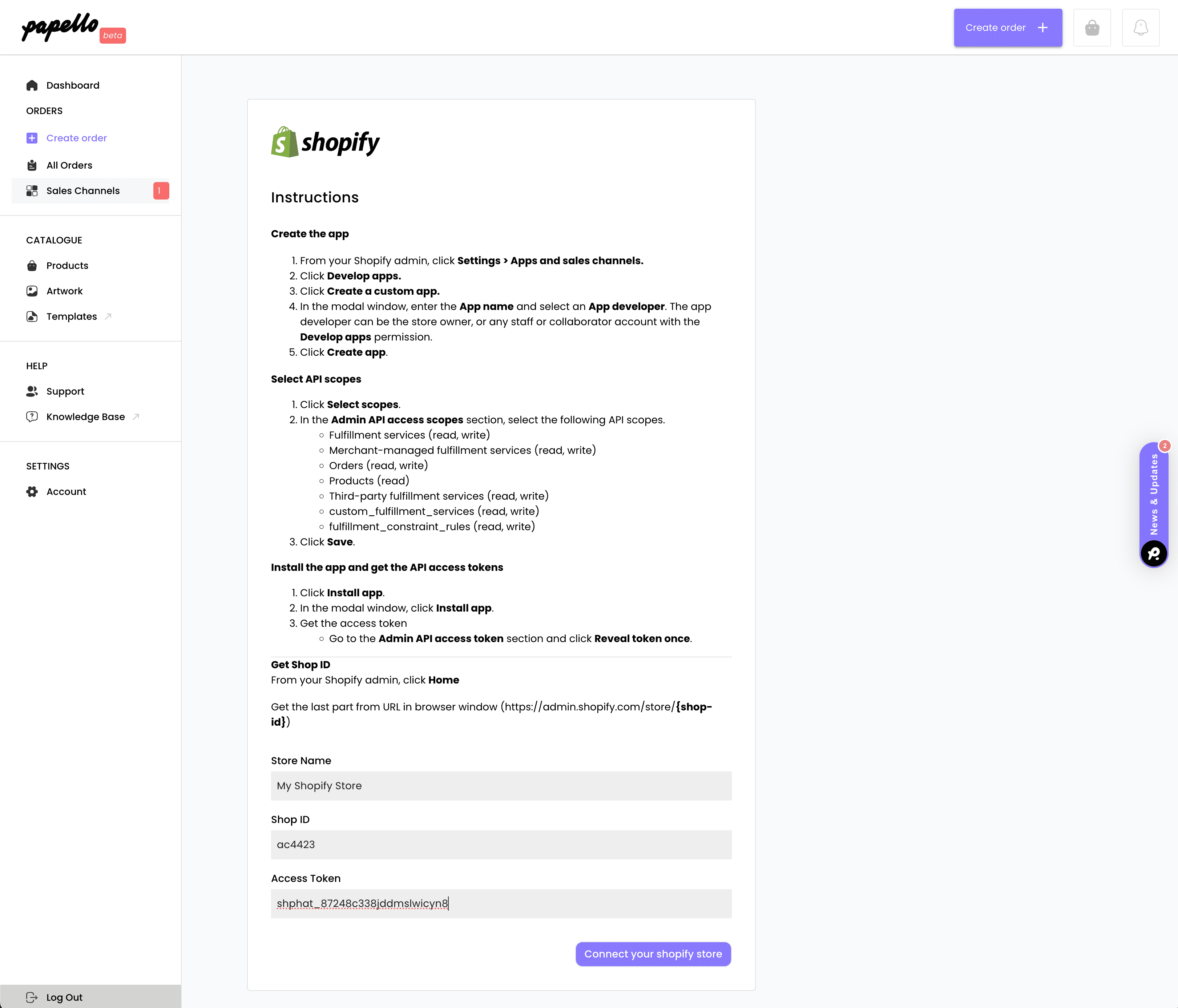
You’re now connected and synced your orders with Papello!
You will see your Shopify store is connected and orders listed.
Here you can create products and upload artwork. Your customer’s address will be pref-filled at checkout.
