Before you begin, ensure you have completed the steps to connect your Etsy shop to Papello.
1. From the Stores page, select “View Orders” for your Etsy shop
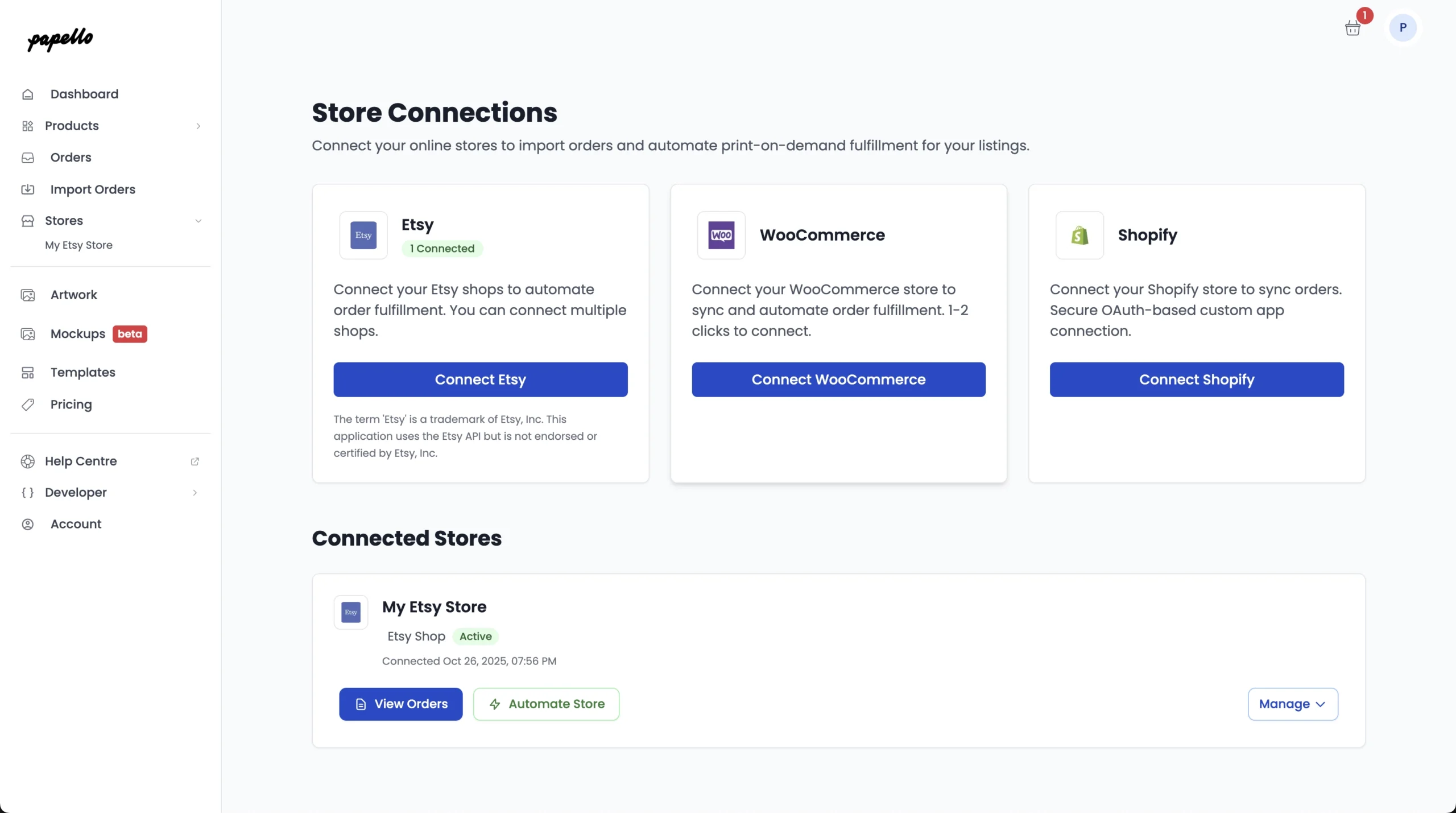
2. Next, from the list of Etsy orders, click on the order you’d like to process.
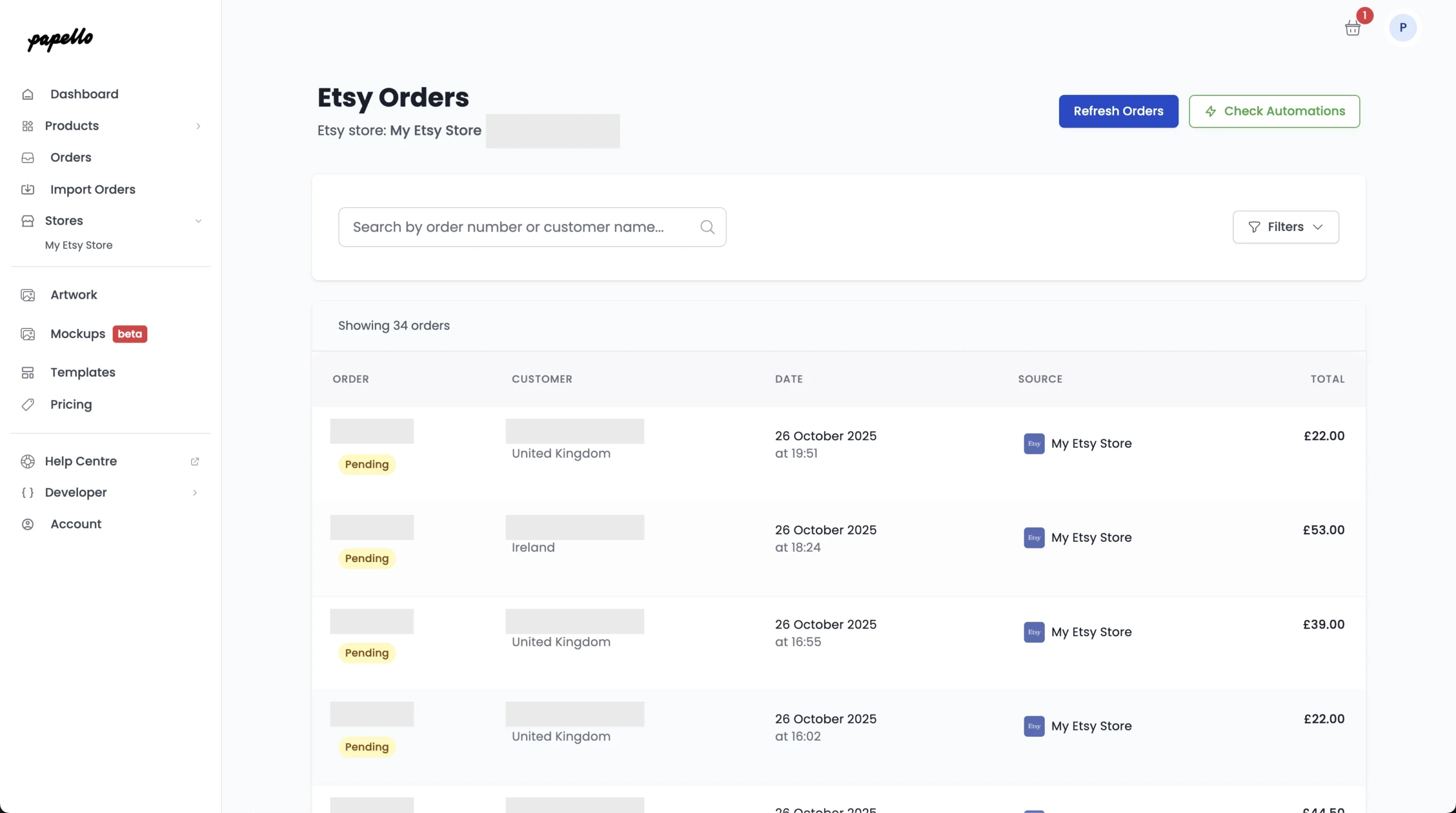
3. This page shows some more information about your Etsy order, including:
We need to assign a product to the order – choose “Select Product”
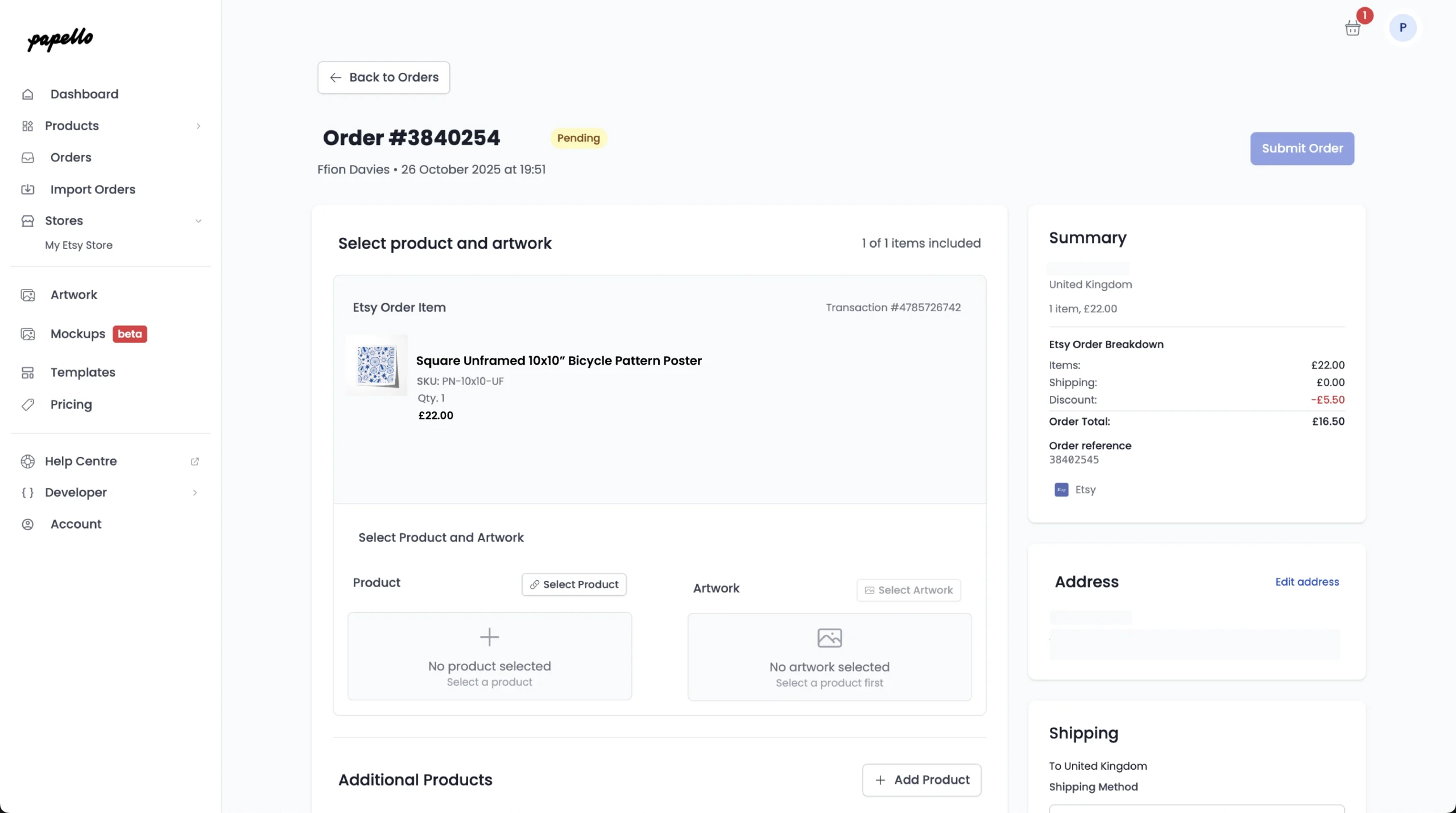
4. A pop-up will appear, use the search or filters to find the matching product and click on your chosen product variation.
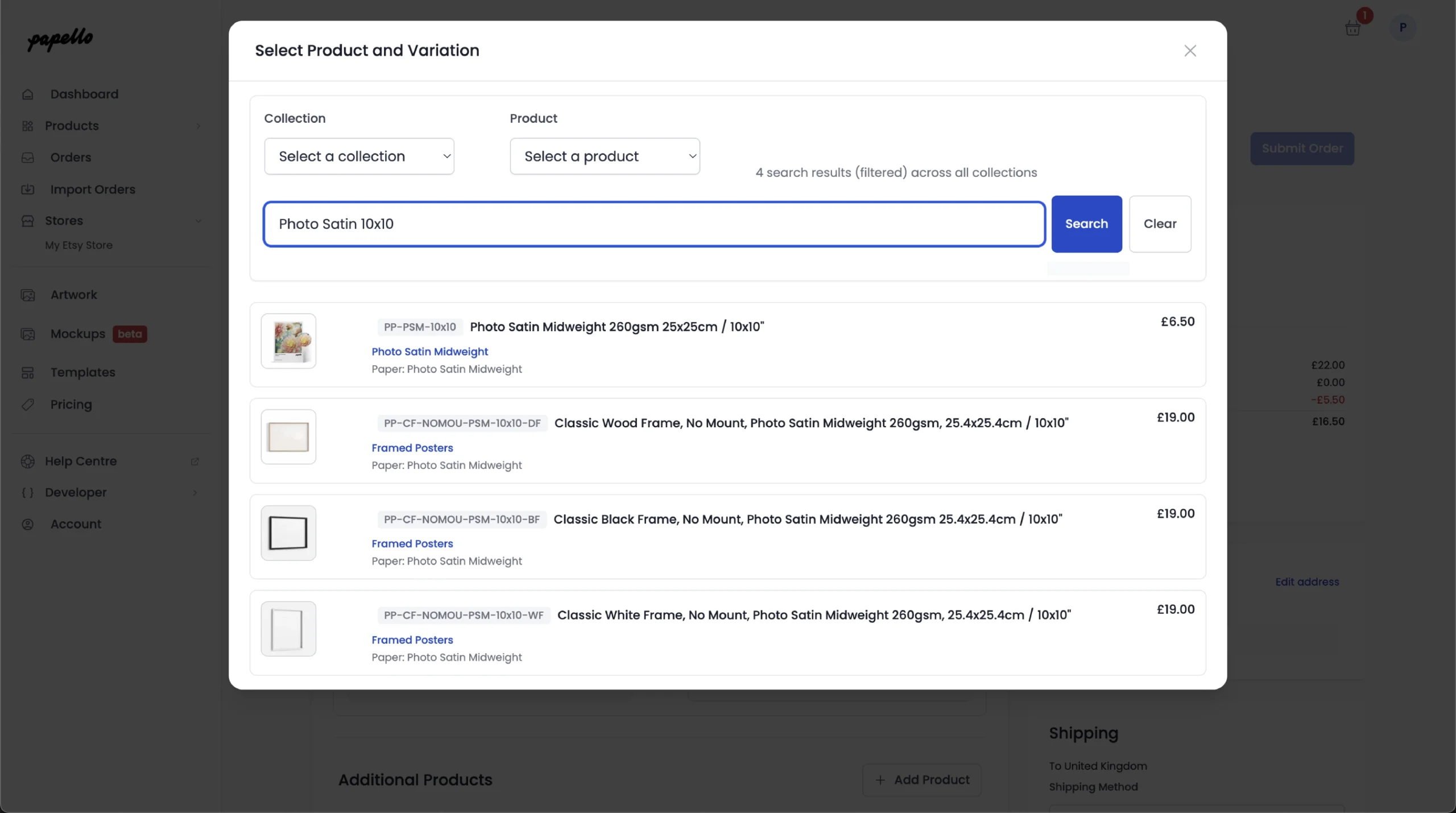
5. The product is now assigned to your order – Next we need to add the artwork.
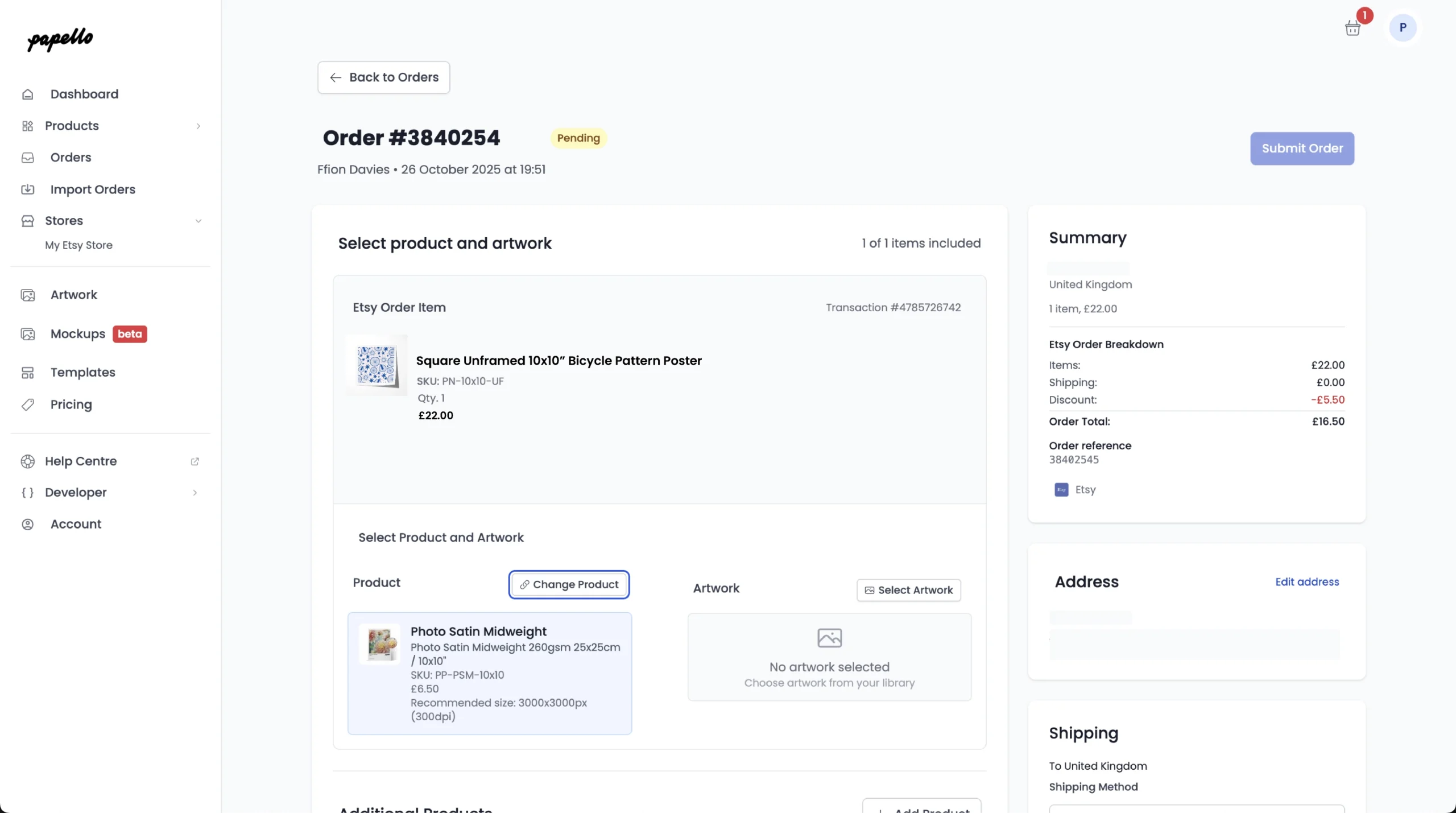
6. Click “Select Artwork” to open your artwork library – here you can upload new artwork or select a previously uploaded image
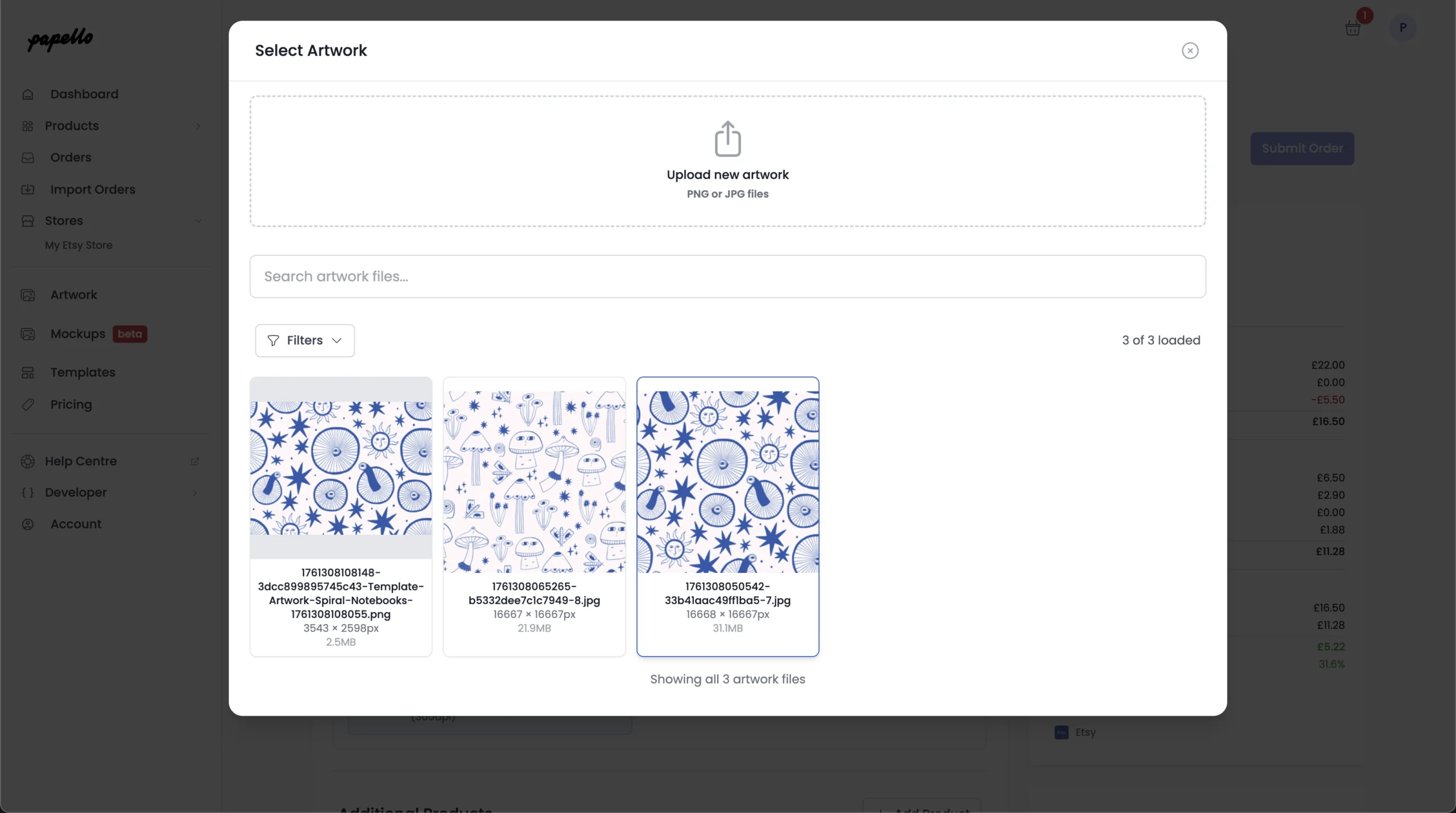
7. Once select, you will see both your assigned Product Variation and Artwork attached to your order
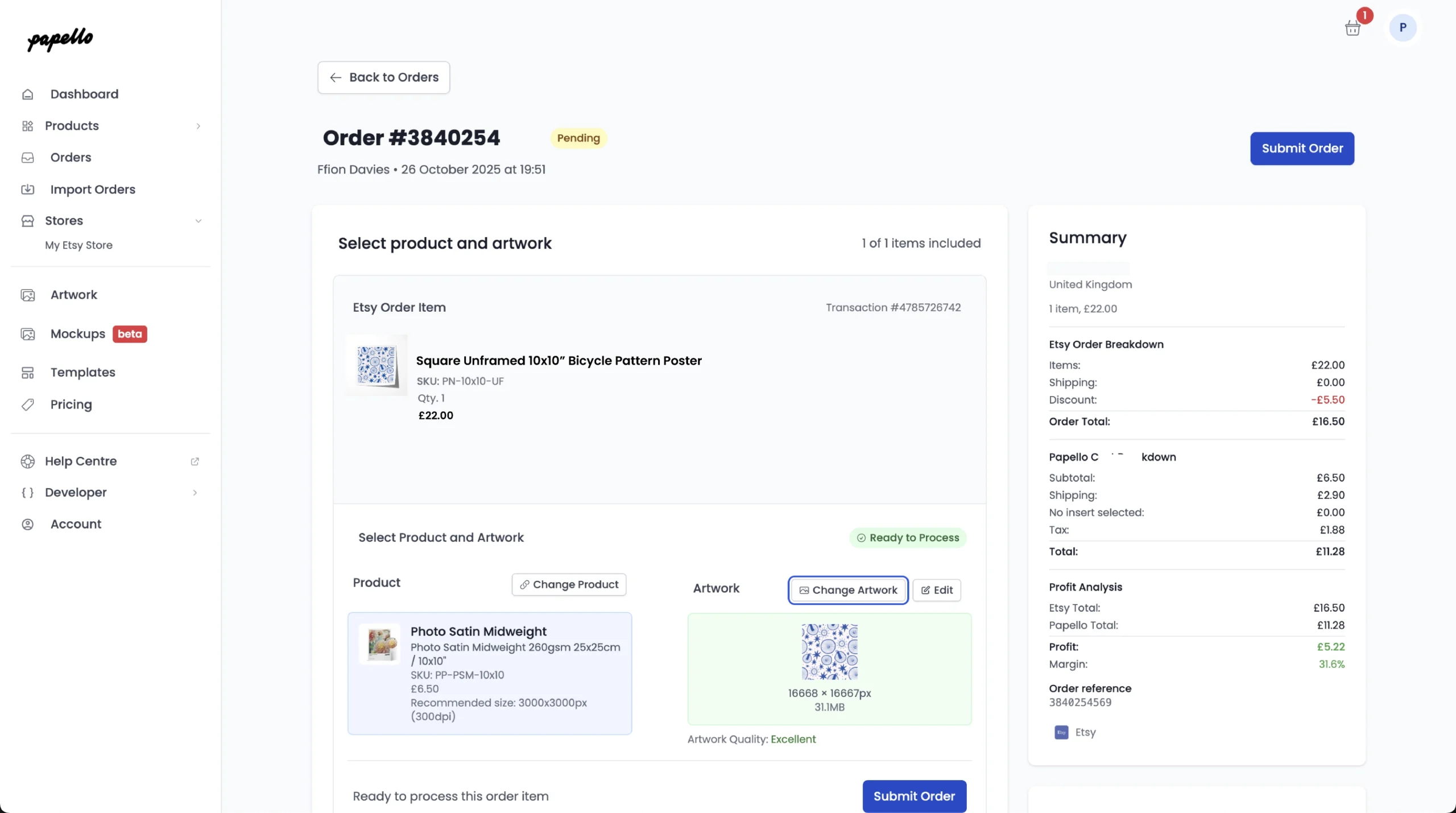
8. You can check your artwork correctly fits the product template by clicking “Edit ” – This will open the image editor, allowing you to position your artwork.
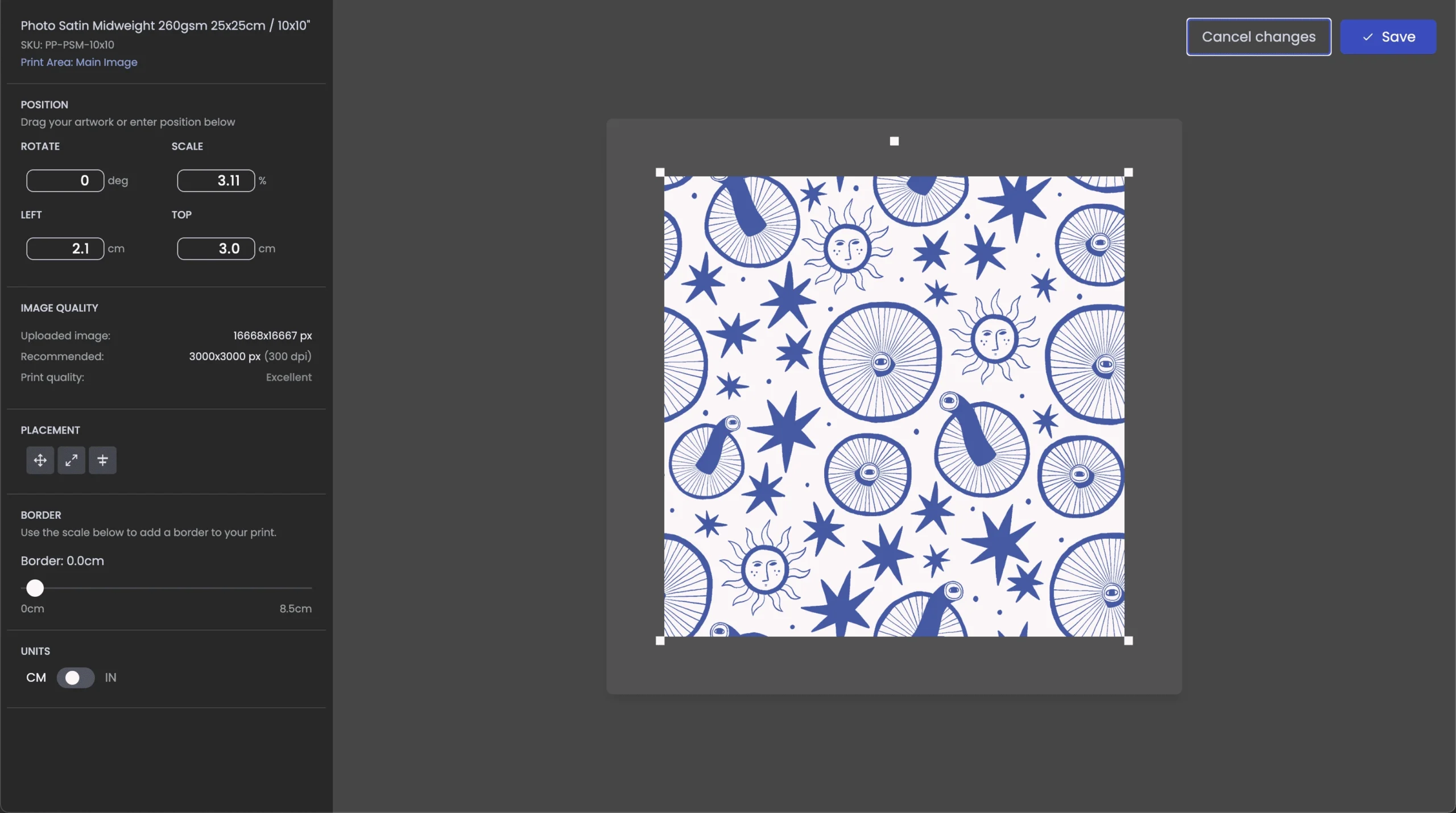
10. When ready click “Submit Order” – This will put your order into production.
Once your order is shipped, we automatically change the status of the order in your Etsy store as “Completed” adding tracking details to the order for you and your customer.
